Home Office Set-Up Forum
Forum rules
Anonymous Posting
Anonymous posting is only appropriate when you are revealing sensitive employment related information about a firm, job, etc. You may anonymously respond on topic to these threads. Unacceptable uses include: harassing another user, joking around, testing the feature, or other things that are more appropriate in the lounge.
Failure to follow these rules will get you outed, warned, or banned.
Anonymous Posting
Anonymous posting is only appropriate when you are revealing sensitive employment related information about a firm, job, etc. You may anonymously respond on topic to these threads. Unacceptable uses include: harassing another user, joking around, testing the feature, or other things that are more appropriate in the lounge.
Failure to follow these rules will get you outed, warned, or banned.
-
Anonymous User
- Posts: 428542
- Joined: Tue Aug 11, 2009 9:32 am
Home Office Set-Up
Does anyone have advice on how to set-up an effective remote office from your home? Are there consultation services that can help you achieve a good outcome?
I'm stupid as shit. Like I can't put together a desk and chair to save my life, I'll end up working on the floor lmao. For the past 2 1/2 years I have just been brute force billing in abject working conditions and have horrific back and neck pain now. Like I said, I'm super stupid (only reason I'm in big law is that I'm willing to work any time any where lol) and don't even really know how to get started or what I need.
I'm stupid as shit. Like I can't put together a desk and chair to save my life, I'll end up working on the floor lmao. For the past 2 1/2 years I have just been brute force billing in abject working conditions and have horrific back and neck pain now. Like I said, I'm super stupid (only reason I'm in big law is that I'm willing to work any time any where lol) and don't even really know how to get started or what I need.
- 4LTsPointingNorth

- Posts: 253
- Joined: Tue Nov 18, 2014 9:17 am
Re: Home Office Set-Up
It's as easy as taking a look at what your office set-up is and replicating that at home. That means desk, office chair, similar sized ultrawide monitor or dual monitors and, if you are used to printing things out, a printer/scanner.
If you can't assemble the furniture you need, use your biglaw bucks to pay a white glove service to deliver the furniture and set it up in your space for you.
If you can't assemble the furniture you need, use your biglaw bucks to pay a white glove service to deliver the furniture and set it up in your space for you.
-
DougEvans789

- Posts: 41
- Joined: Fri Feb 19, 2016 10:53 pm
Re: Home Office Set-Up
I have a couch and a laptop. Works great.
—a cheapskate
—a cheapskate
-
Anonymous User
- Posts: 428542
- Joined: Tue Aug 11, 2009 9:32 am
Re: Home Office Set-Up
1. Buy a simple desk. Here's what I have: https://www.ikea.com/us/en/p/bekant-des ... s59282583/
2. Buy three laptop monitors of your choice.
3. Buy a laptop docking station to connect the monitors to your laptop.
4. Get a printer. I have an expensive color laser printer so I can see use it for redlines but any cheap monochrome printer will do the trick.
5. Get an office chair off of Amazon AND GET A SEAT CUSHION for the office chair.
6. My office allows me to buy Cisco desk phones from them, which is better/more reliable than using my iPhone for work.
7. Your office should give you a camera for Zoom calls.
Edit: And theres tons of services that build furniture for you. check out Handy.com. I personally love using Perfect Assembly in NY.
2. Buy three laptop monitors of your choice.
3. Buy a laptop docking station to connect the monitors to your laptop.
4. Get a printer. I have an expensive color laser printer so I can see use it for redlines but any cheap monochrome printer will do the trick.
5. Get an office chair off of Amazon AND GET A SEAT CUSHION for the office chair.
6. My office allows me to buy Cisco desk phones from them, which is better/more reliable than using my iPhone for work.
7. Your office should give you a camera for Zoom calls.
Edit: And theres tons of services that build furniture for you. check out Handy.com. I personally love using Perfect Assembly in NY.
- Bosque

- Posts: 1672
- Joined: Tue Oct 28, 2008 10:14 pm
Re: Home Office Set-Up
I have some specific advice on what you can do below, tiered by the amount of space or money you have. But ultimately, the biggest thing you want to look at is your neutral resting position. Ideally, you want all your limbs and bendy bits to be either straight, or at 90 degree angles, with very little effort put into keeping it that way. Something like this:
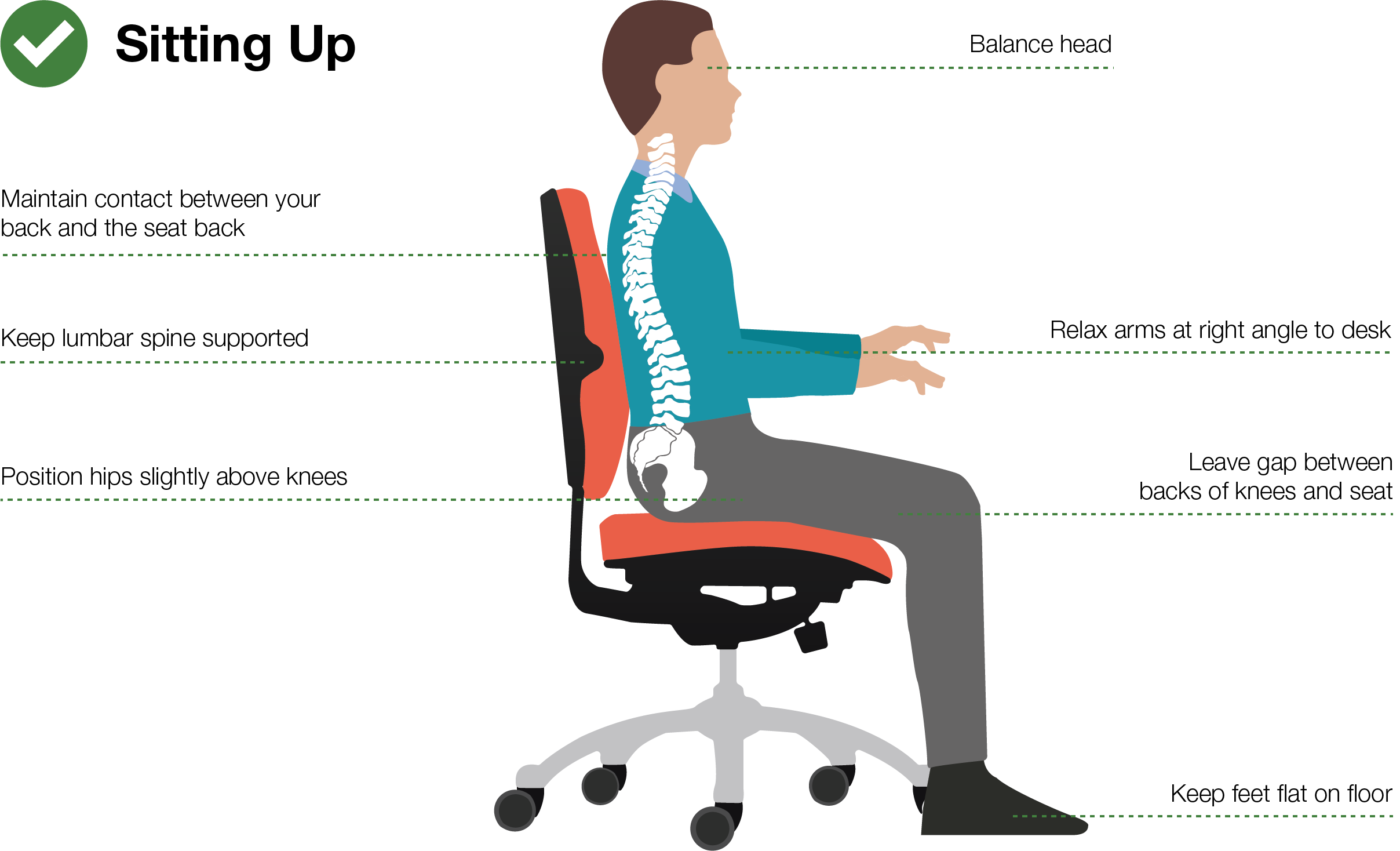
The part of good ergonomics that you cannot see from that picture is the hand position. You want a big enough keyboard that you don't need the draw your hands in too much while typing. The closer you can get to your arms being parallel while resting, the better (though you likely won't get all the way there).
With that in mind, this is what I would do in order of priority:
Absolute Minimum - Get a mouse and work at the kitchen table.
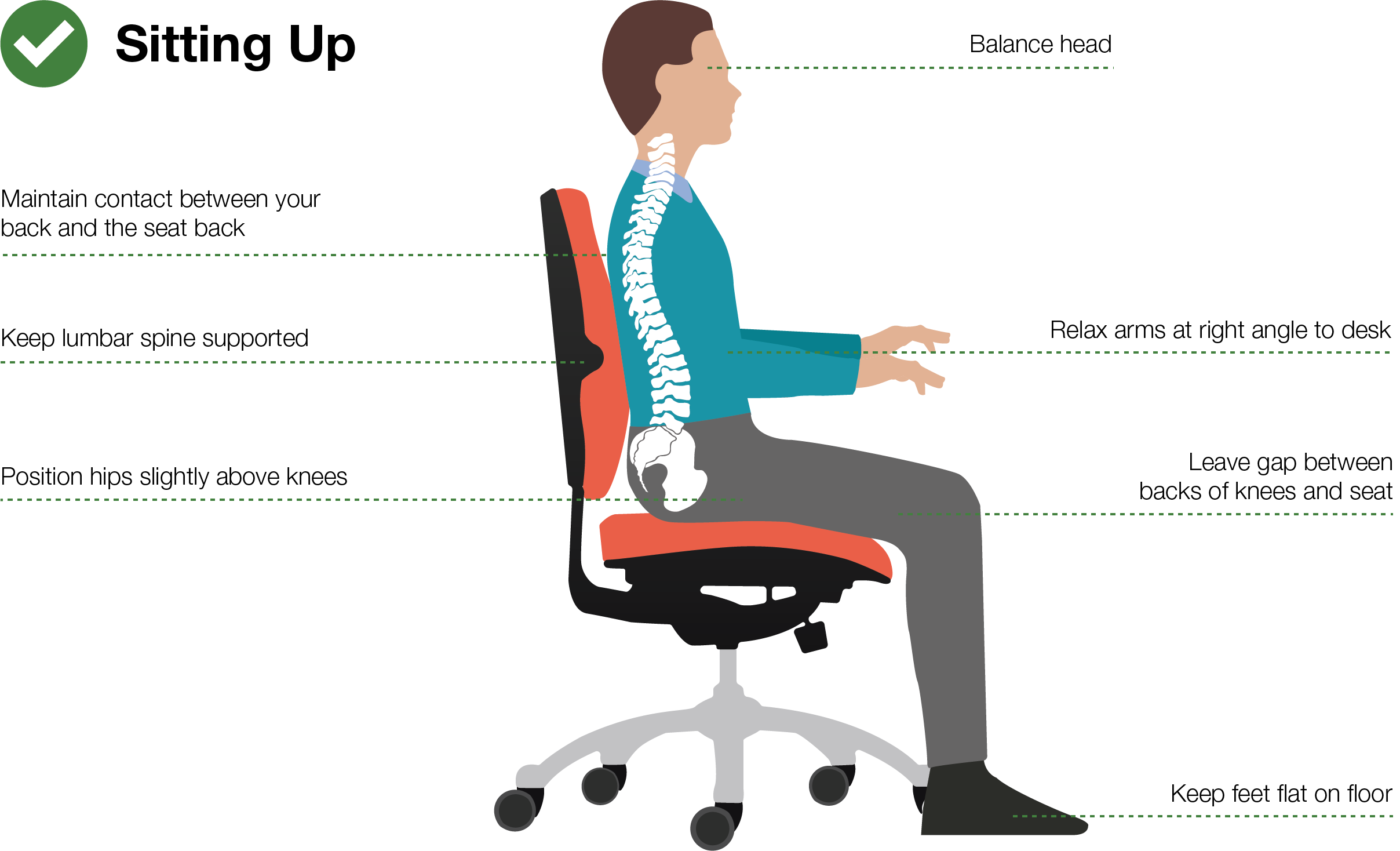
The part of good ergonomics that you cannot see from that picture is the hand position. You want a big enough keyboard that you don't need the draw your hands in too much while typing. The closer you can get to your arms being parallel while resting, the better (though you likely won't get all the way there).
With that in mind, this is what I would do in order of priority:
Absolute Minimum - Get a mouse and work at the kitchen table.
- Do not work from the couch if you are dealing with back/neck pain. It is comfortable when you can lounge (like watching TV positioned at the proper height)), but when you are typing you are inevitably having to crunch your body in a horrible way. I do it, everyone does it, but it's terrible for ergonomics and is most likely the reason you have pain.
- The kitchen table gets you closer to the correct position, though most are not at an ideal height like a desk, and a table chair is often not adjustable. But just having a solid surface and better back support, rather than your lap, is a huge step in the right direction.
- A mouse lets you open up your resting position more than a trackpad does (which draws you hand toward the middle of your body). And a good mouse supports your hand, which a trackpad does not do.
- Even if you stick that in a closet or hallway, a desk will do wonders by itself for your neck and back pain by allowing you to be in a more neutral position. Kitchen tables are designed for eating, not typing. A desk is usually at a better level to get a neutral typing position. And having a dedicated space for work makes it more likely you will use it.
- An incredibly basic deck chair, at a minimum, lets you adjust your height to hit the proper position.
- Keyboards on almost all laptops are too small. A better keyboard, with bigger, more spaced out keys, will spread your stance and let you angle the keys to a more neutral position. Plus, a mechanical keyboard gives you a tactile click when you trigger the key, letting you type faster and with less effort.
- On the monitor front, laptops bring your eyes, and thus your head, down. That leaves you hunched, and produces neck pain. You want the your head to be upright when looking at the screen, so you want to raise it to eye level.
- Docking station - this makes it much easier to connect to all your peripherals once you start adding them, making it more likely you use your desk. Also, it might be necessary for a modern computer to connect all of these things if they are not wireless.
- Dual Monitor/Ultrawide - More desktop real estate means you can have more windows open at once. More windows means less clicking between windows to find things you need, which means fewer unnecessary movements.
- More chair adjustments - height is the most important, but everyone's body is different. You want to be able to make sure your lumbar support is hitting in the right place. And, adjustable armrests are great to help you not have to lift your arms into the right position. Bonus points if they can be adjusted laterally to pull them into your body or out, depending on what you need.
- Foot rest - If you are short, and your feet dangle in the correct position, you want a foot rest.
- Desk pad - A desk pad lets you move your mouse more freely, and cushions your wrists for both typing and mouse interactions.
- Printer - Having the ability to sometimes print stuff to read it helps with eye strain and lets you work from the couch when you want to.
- Blue light glasses - This is something like Gunnars. Your computer's natural light is a bit harsh for your eyes, especially when looking at high contrast things like word documents. Good glasses will lower the contrast slightly and filter out some of the blue light, letting you look at the screen for longer without headaches
- Office plant - Helps with air, and general mental well being.
- Lighting - You want, ideally, three sources of lighting in an office. Here is a good guide on it, but the three types are ambient lighting (probably already have it), accent lighting (highlighting specific things, like a painting), and task lighting (something you can focus on where you are working). Task lighting is the most important to add, but a good balance of all three will help you feel more comfortable in your work space.
Want to continue reading?
Register now to search topics and post comments!
Absolutely FREE!
Already a member? Login
- Lacepiece23

- Posts: 1396
- Joined: Thu Oct 27, 2011 1:10 pm
Re: Home Office Set-Up
Post of the year.Bosque wrote: ↑Sun Oct 16, 2022 6:28 pmI have some specific advice on what you can do below, tiered by the amount of space or money you have. But ultimately, the biggest thing you want to look at is your neutral resting position. Ideally, you want all your limbs and bendy bits to be either straight, or at 90 degree angles, with very little effort put into keeping it that way. Something like this:
The part of good ergonomics that you cannot see from that picture is the hand position. You want a big enough keyboard that you don't need the draw your hands in too much while typing. The closer you can get to your arms being parallel while resting, the better (though you likely won't get all the way there).
With that in mind, this is what I would do in order of priority:
Absolute Minimum - Get a mouse and work at the kitchen table.
- Do not work from the couch if you are dealing with back/neck pain. It is comfortable when you can lounge (like watching TV positioned at the proper height)), but when you are typing you are inevitably having to crunch your body in a horrible way. I do it, everyone does it, but it's terrible for ergonomics and is most likely the reason you have pain.
- The kitchen table gets you closer to the correct position, though most are not at an ideal height like a desk, and a table chair is often not adjustable. But just having a solid surface and better back support, rather than your lap, is a huge step in the right direction.
Slightly Above Minimum - Add a small desk and a desk chair that can be raised and lowered.
- A mouse lets you open up your resting position more than a trackpad does (which draws you hand toward the middle of your body). And a good mouse supports your hand, which a trackpad does not do.
- Even if you stick that in a closet or hallway, a desk will do wonders by itself for your neck and back pain by allowing you to be in a more neutral position. Kitchen tables are designed for eating, not typing. A desk is usually at a better level to get a neutral typing position. And having a dedicated space for work makes it more likely you will use it.
Getting better - Get an external keyboard, preferably mechanical, and either a laptop stand that allows you to raise the monitor of your laptop to eye level or an external monitor.
- An incredibly basic deck chair, at a minimum, lets you adjust your height to hit the proper position.
- Keyboards on almost all laptops are too small. A better keyboard, with bigger, more spaced out keys, will spread your stance and let you angle the keys to a more neutral position. Plus, a mechanical keyboard gives you a tactile click when you trigger the key, letting you type faster and with less effort.
Getting Much Better - Get a docking station, get multiple monitors or an ultrawide, make sure your chair has more adjustments like lumbar position or armrests, get a foot rest if you need it, get a cushioned desk pad big enough to act as a mouse pad and rest for your wrists while typing, and a printer.
- On the monitor front, laptops bring your eyes, and thus your head, down. That leaves you hunched, and produces neck pain. You want the your head to be upright when looking at the screen, so you want to raise it to eye level.
- Docking station - this makes it much easier to connect to all your peripherals once you start adding them, making it more likely you use your desk. Also, it might be necessary for a modern computer to connect all of these things if they are not wireless.
- Dual Monitor/Ultrawide - More desktop real estate means you can have more windows open at once. More windows means less clicking between windows to find things you need, which means fewer unnecessary movements.
- More chair adjustments - height is the most important, but everyone's body is different. You want to be able to make sure your lumbar support is hitting in the right place. And, adjustable armrests are great to help you not have to lift your arms into the right position. Bonus points if they can be adjusted laterally to pull them into your body or out, depending on what you need.
- Foot rest - If you are short, and your feet dangle in the correct position, you want a foot rest.
- Desk pad - A desk pad lets you move your mouse more freely, and cushions your wrists for both typing and mouse interactions.
Best, or Over the Top - Get blue light filtering glasses, an office plant, and task and accent lighting.
- Printer - Having the ability to sometimes print stuff to read it helps with eye strain and lets you work from the couch when you want to.
- Blue light glasses - This is something like Gunnars. Your computer's natural light is a bit harsh for your eyes, especially when looking at high contrast things like word documents. Good glasses will lower the contrast slightly and filter out some of the blue light, letting you look at the screen for longer without headaches
- Office plant - Helps with air, and general mental well being.
- Lighting - You want, ideally, three sources of lighting in an office. Here is a good guide on it, but the three types are ambient lighting (probably already have it), accent lighting (highlighting specific things, like a painting), and task lighting (something you can focus on where you are working). Task lighting is the most important to add, but a good balance of all three will help you feel more comfortable in your work space.
- Prudent_Jurist

- Posts: 169
- Joined: Tue Aug 04, 2020 12:01 pm
Re: Home Office Set-Up
Ya, okay, but what snacks should I have on hand to max out productivity?Bosque wrote: ↑Sun Oct 16, 2022 6:28 pmI have some specific advice on what you can do below, tiered by the amount of space or money you have. But ultimately, the biggest thing you want to look at is your neutral resting position. Ideally, you want all your limbs and bendy bits to be either straight, or at 90 degree angles, with very little effort put into keeping it that way. Something like this:
The part of good ergonomics that you cannot see from that picture is the hand position. You want a big enough keyboard that you don't need the draw your hands in too much while typing. The closer you can get to your arms being parallel while resting, the better (though you likely won't get all the way there).
With that in mind, this is what I would do in order of priority:
Absolute Minimum - Get a mouse and work at the kitchen table.
- Do not work from the couch if you are dealing with back/neck pain. It is comfortable when you can lounge (like watching TV positioned at the proper height)), but when you are typing you are inevitably having to crunch your body in a horrible way. I do it, everyone does it, but it's terrible for ergonomics and is most likely the reason you have pain.
- The kitchen table gets you closer to the correct position, though most are not at an ideal height like a desk, and a table chair is often not adjustable. But just having a solid surface and better back support, rather than your lap, is a huge step in the right direction.
Slightly Above Minimum - Add a small desk and a desk chair that can be raised and lowered.
- A mouse lets you open up your resting position more than a trackpad does (which draws you hand toward the middle of your body). And a good mouse supports your hand, which a trackpad does not do.
- Even if you stick that in a closet or hallway, a desk will do wonders by itself for your neck and back pain by allowing you to be in a more neutral position. Kitchen tables are designed for eating, not typing. A desk is usually at a better level to get a neutral typing position. And having a dedicated space for work makes it more likely you will use it.
Getting better - Get an external keyboard, preferably mechanical, and either a laptop stand that allows you to raise the monitor of your laptop to eye level or an external monitor.
- An incredibly basic deck chair, at a minimum, lets you adjust your height to hit the proper position.
- Keyboards on almost all laptops are too small. A better keyboard, with bigger, more spaced out keys, will spread your stance and let you angle the keys to a more neutral position. Plus, a mechanical keyboard gives you a tactile click when you trigger the key, letting you type faster and with less effort.
Getting Much Better - Get a docking station, get multiple monitors or an ultrawide, make sure your chair has more adjustments like lumbar position or armrests, get a foot rest if you need it, get a cushioned desk pad big enough to act as a mouse pad and rest for your wrists while typing, and a printer.
- On the monitor front, laptops bring your eyes, and thus your head, down. That leaves you hunched, and produces neck pain. You want the your head to be upright when looking at the screen, so you want to raise it to eye level.
- Docking station - this makes it much easier to connect to all your peripherals once you start adding them, making it more likely you use your desk. Also, it might be necessary for a modern computer to connect all of these things if they are not wireless.
- Dual Monitor/Ultrawide - More desktop real estate means you can have more windows open at once. More windows means less clicking between windows to find things you need, which means fewer unnecessary movements.
- More chair adjustments - height is the most important, but everyone's body is different. You want to be able to make sure your lumbar support is hitting in the right place. And, adjustable armrests are great to help you not have to lift your arms into the right position. Bonus points if they can be adjusted laterally to pull them into your body or out, depending on what you need.
- Foot rest - If you are short, and your feet dangle in the correct position, you want a foot rest.
- Desk pad - A desk pad lets you move your mouse more freely, and cushions your wrists for both typing and mouse interactions.
Best, or Over the Top - Get blue light filtering glasses, an office plant, and task and accent lighting.
- Printer - Having the ability to sometimes print stuff to read it helps with eye strain and lets you work from the couch when you want to.
- Blue light glasses - This is something like Gunnars. Your computer's natural light is a bit harsh for your eyes, especially when looking at high contrast things like word documents. Good glasses will lower the contrast slightly and filter out some of the blue light, letting you look at the screen for longer without headaches
- Office plant - Helps with air, and general mental well being.
- Lighting - You want, ideally, three sources of lighting in an office. Here is a good guide on it, but the three types are ambient lighting (probably already have it), accent lighting (highlighting specific things, like a painting), and task lighting (something you can focus on where you are working). Task lighting is the most important to add, but a good balance of all three will help you feel more comfortable in your work space.
-
TigerIsBack

- Posts: 269
- Joined: Thu Nov 07, 2019 12:34 pm
Re: Home Office Set-Up
Idk why but I feel like I've noticed lately that the junior partners I work with are constantly chewing like almonds, or some kind of nuts on internal calls.Prudent_Jurist wrote: ↑Mon Oct 17, 2022 8:13 amYa, okay, but what snacks should I have on hand to max out productivity?
- Bosque

- Posts: 1672
- Joined: Tue Oct 28, 2008 10:14 pm
Re: Home Office Set-Up
If you didn't think I have an opinion on this, you are sorely mistaken.TigerIsBack wrote: ↑Mon Oct 17, 2022 10:24 amIdk why but I feel like I've noticed lately that the junior partners I work with are constantly chewing like almonds, or some kind of nuts on internal calls.Prudent_Jurist wrote: ↑Mon Oct 17, 2022 8:13 amYa, okay, but what snacks should I have on hand to max out productivity?
On the high calorie, shorter eating time side, nuts and dried fruit are excellent choices. You can also go full trailmix and add some M&Ms or other bits in there, though I'd only do that if you don't add a coating. Though I'll admit I usually default to stuff that lets me keep munching.
On the lower calorie, longer eating time side, I like bagged popcorn (just salted, not flavored) and pretzels. I also really like hard candies, like Werther's Originals, mints, or dum dums. If it doesn't have a stick, this works really well for meetings too. You can cheek it, and get a trickle of sugar without distracting people by eating. Gum works too, but not on camera.
If you want to eat a snack and not work at the same time, do whateva. It's your break.
-
mwells_56

- Posts: 88
- Joined: Tue Jun 18, 2019 10:18 am
Re: Home Office Set-Up
I just lateralled so I'm fresh off putting together a setup, although the office itself already had a desk and chair (will use next year's stipend on at least a chair). Used our yearly office equipment stipend to basically re-create my home office setup. Here's what I use:
(1) 34" 1440p ultrawide monitor
These are great because you can get like 4 pages of a word doc on one screen, or two pages of two documents next to each other for easy cross-referencing. 1080p at this size looks and feels too skinny to me, so I like 1440p.
(2) 22"-27" inch 1080p monitor, flanking the ultrawide on one side.
Instead of going up to the 49" ultrawide, which is essentially two 27" monitors next to each other with no bezel, I like having a smaller, separate display for easier compartmentalization of things like email, reference docs, etc. 1080p since the screens are smaller I care less about the resolution.
(3) Mechanical keyboard
At home I have the Logitech G915, at the office I have the Logitech MX Mechanical, both their full size variants with the numpad. These are basically the same keyboard but I have the gaming variant at home and the business variant in the office. Mechanical keyboards are like listening to vinyl records for the first time: you use it, not sure what the hype is, then you go back to MP3 music files/membrane keyboard and you realize how much better the old ways were.
(4) Gaming mouse
I use the Logitech G502 both at home and the office. What's great about gaming mice are they have a bunch of extra programmable buttons that you can make do anything. I have mine set to stuff like copy/paste, undo/redo, forward/back, volume up/down, etc. Cannot recommend enough, I don't understand why more people don't do this.
(5) External webcam
If your firm doesn't provide one, get the Logitech Brio or some other nice webcam with at least 1080p and slap it on top of the ultrawide. The picture quality and the shot angle will just make you look more professional, IMO.
(6) Docking station
Make sure you get one with enough USB ports for your mouse, keyboard, webcam, and anything else you want to plug into it.
(7) Laptop stand
Props up my laptop so it can effective act as another monitor flanking the ultrawide I have one that's vented to the laptop can breathe a little bit more.
(7) Wrist wrests for mouse/keyboard
Any brand will do, but I prefer the Sanwas I have at home to the cheapy Fellowes I have in the office.
(8) Desk pad
There are a bunch of youtubers that sell nice ones, I like the one from lttstore.com. Or you can just get a generic one, doesn't really matter too much.
(9) Monitor arms
Use these to get the ultrawide and the 22"-27" off the desk and give me back a little real estate.
If you already have a desk and chair, all the stuff above I got for a little under $2000, with the bulk of it being $900 on the 34" ultrawide (you can definitely get ultrawides for significantly cheaper than this, though). If you also need a desk and chair, here's what I recommend:
Chair, go for the Branch. I just got this at home, took a few weeks to arrive but cost a fraction of a Herman Miller, around $350. Doesn't have as much functionality as nicer chairs but is very comfortable and pretty good value for what it is.
Desk, go with the classic: a butcher block tabletop from Ikea placed down on top of a pair for Alex drawers from Ikea. This will give you a really nice feeling desk that is extremely easy to put together and is relatively inexpensive for what you get.
(1) 34" 1440p ultrawide monitor
These are great because you can get like 4 pages of a word doc on one screen, or two pages of two documents next to each other for easy cross-referencing. 1080p at this size looks and feels too skinny to me, so I like 1440p.
(2) 22"-27" inch 1080p monitor, flanking the ultrawide on one side.
Instead of going up to the 49" ultrawide, which is essentially two 27" monitors next to each other with no bezel, I like having a smaller, separate display for easier compartmentalization of things like email, reference docs, etc. 1080p since the screens are smaller I care less about the resolution.
(3) Mechanical keyboard
At home I have the Logitech G915, at the office I have the Logitech MX Mechanical, both their full size variants with the numpad. These are basically the same keyboard but I have the gaming variant at home and the business variant in the office. Mechanical keyboards are like listening to vinyl records for the first time: you use it, not sure what the hype is, then you go back to MP3 music files/membrane keyboard and you realize how much better the old ways were.
(4) Gaming mouse
I use the Logitech G502 both at home and the office. What's great about gaming mice are they have a bunch of extra programmable buttons that you can make do anything. I have mine set to stuff like copy/paste, undo/redo, forward/back, volume up/down, etc. Cannot recommend enough, I don't understand why more people don't do this.
(5) External webcam
If your firm doesn't provide one, get the Logitech Brio or some other nice webcam with at least 1080p and slap it on top of the ultrawide. The picture quality and the shot angle will just make you look more professional, IMO.
(6) Docking station
Make sure you get one with enough USB ports for your mouse, keyboard, webcam, and anything else you want to plug into it.
(7) Laptop stand
Props up my laptop so it can effective act as another monitor flanking the ultrawide I have one that's vented to the laptop can breathe a little bit more.
(7) Wrist wrests for mouse/keyboard
Any brand will do, but I prefer the Sanwas I have at home to the cheapy Fellowes I have in the office.
(8) Desk pad
There are a bunch of youtubers that sell nice ones, I like the one from lttstore.com. Or you can just get a generic one, doesn't really matter too much.
(9) Monitor arms
Use these to get the ultrawide and the 22"-27" off the desk and give me back a little real estate.
If you already have a desk and chair, all the stuff above I got for a little under $2000, with the bulk of it being $900 on the 34" ultrawide (you can definitely get ultrawides for significantly cheaper than this, though). If you also need a desk and chair, here's what I recommend:
Chair, go for the Branch. I just got this at home, took a few weeks to arrive but cost a fraction of a Herman Miller, around $350. Doesn't have as much functionality as nicer chairs but is very comfortable and pretty good value for what it is.
Desk, go with the classic: a butcher block tabletop from Ikea placed down on top of a pair for Alex drawers from Ikea. This will give you a really nice feeling desk that is extremely easy to put together and is relatively inexpensive for what you get.
-
dazed123

- Posts: 7
- Joined: Sun Oct 03, 2021 8:20 pm
Re: Home Office Set-Up
Looking at mechanical keyboards right now. Are there any brands or models you recommend? Also what switches should I use? Is Cherry mx red or brown good enough? I've heard mx blue is good as well but I have roommates and not sure if the noise level is too loud. Can this be fixed by touch typing?Bosque wrote: ↑Sun Oct 16, 2022 6:28 pm
Getting better - Get an external keyboard, preferably mechanical, and either a laptop stand that allows you to raise the monitor of your laptop to eye level or an external monitor.
- Keyboards on almost all laptops are too small. A better keyboard, with bigger, more spaced out keys, will spread your stance and let you angle the keys to a more neutral position. Plus, a mechanical keyboard gives you a tactile click when you trigger the key, letting you type faster and with less effort.
-
SFSpartan

- Posts: 686
- Joined: Tue Apr 09, 2013 10:01 pm
Re: Home Office Set-Up
I have two Corsair K70s - the pro model in my actual office and the slim model in my home office. I really like them both but have a slight preference for the pro model, which has heavier keys but is a bit louder. Some people don't like this model because they don't like the space bar (and that's a valid criticism, it's not the best space bar) but that doesn't bother me that much.dazed123 wrote: ↑Tue Nov 15, 2022 2:03 pmLooking at mechanical keyboards right now. Are there any brands or models you recommend? Also what switches should I use? Is Cherry mx red or brown good enough? I've heard mx blue is good as well but I have roommates and not sure if the noise level is too loud. Can this be fixed by touch typing?Bosque wrote: ↑Sun Oct 16, 2022 6:28 pm
Getting better - Get an external keyboard, preferably mechanical, and either a laptop stand that allows you to raise the monitor of your laptop to eye level or an external monitor.
- Keyboards on almost all laptops are too small. A better keyboard, with bigger, more spaced out keys, will spread your stance and let you angle the keys to a more neutral position. Plus, a mechanical keyboard gives you a tactile click when you trigger the key, letting you type faster and with less effort.
- Bosque

- Posts: 1672
- Joined: Tue Oct 28, 2008 10:14 pm
Re: Home Office Set-Up
I have blues on my home office keyboard, browns on my office one. I prefer the blues, but the reality of the situation is the blues are significantly louder. The browns are still good, and anything is better than membrane triggers.dazed123 wrote: ↑Tue Nov 15, 2022 2:03 pmLooking at mechanical keyboards right now. Are there any brands or models you recommend? Also what switches should I use? Is Cherry mx red or brown good enough? I've heard mx blue is good as well but I have roommates and not sure if the noise level is too loud. Can this be fixed by touch typing?Bosque wrote: ↑Sun Oct 16, 2022 6:28 pm
Getting better - Get an external keyboard, preferably mechanical, and either a laptop stand that allows you to raise the monitor of your laptop to eye level or an external monitor.
- Keyboards on almost all laptops are too small. A better keyboard, with bigger, more spaced out keys, will spread your stance and let you angle the keys to a more neutral position. Plus, a mechanical keyboard gives you a tactile click when you trigger the key, letting you type faster and with less effort.
Though, if by roommate you mean someone in a different room of the house, blues are not THAT loud. Probably best thing to do if you can is just go to a store and listen to the clacks yourself.
Register now!
Resources to assist law school applicants, students & graduates.
It's still FREE!
Already a member? Login
-
Anonymous User
- Posts: 428542
- Joined: Tue Aug 11, 2009 9:32 am
Re: Home Office Set-Up
What is the consensus on Herman Miller (Aeron) vs. Steelcase vs. other leading brands? Are the >$1k models worth the extra cost or are you just buying brand name?
-
Anonymous User
- Posts: 428542
- Joined: Tue Aug 11, 2009 9:32 am
Re: Home Office Set-Up
Either used are great grabs. Last forever.Anonymous User wrote: ↑Thu Nov 17, 2022 8:40 pmWhat is the consensus on Herman Miller (Aeron) vs. Steelcase vs. other leading brands? Are the >$1k models worth the extra cost or are you just buying brand name?
-
jotarokujo

- Posts: 479
- Joined: Fri Dec 20, 2019 5:23 pm
Re: Home Office Set-Up
it's definitely worth it to get one of thoseAnonymous User wrote: ↑Thu Nov 17, 2022 8:40 pmWhat is the consensus on Herman Miller (Aeron) vs. Steelcase vs. other leading brands? Are the >$1k models worth the extra cost or are you just buying brand name?
it's personal preference for HM vs steelcase. i prefer steelcase so i went with that. But get used/refurbished if you want to save upfront
- njdevils2626

- Posts: 536
- Joined: Tue Mar 04, 2014 9:53 pm
Re: Home Office Set-Up
Anyone got any recommendations on a great chair? Getting to the point where I desperately need to replace mine
-
SFSpartan

- Posts: 686
- Joined: Tue Apr 09, 2013 10:01 pm
Re: Home Office Set-Up
Love my HM Embody. It's like sitting on a cloud. Bought mine slightly used and got it for ~$800njdevils2626 wrote: ↑Fri Nov 18, 2022 10:04 pmAnyone got any recommendations on a great chair? Getting to the point where I desperately need to replace mine
Get unlimited access to all forums and topics
Register now!
I'm pretty sure I told you it's FREE...
Already a member? Login